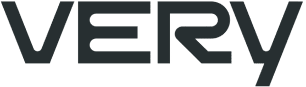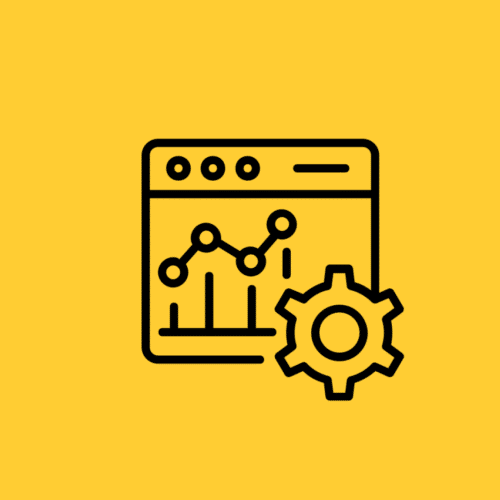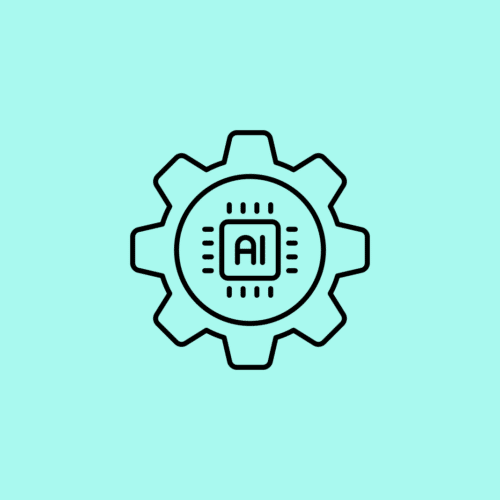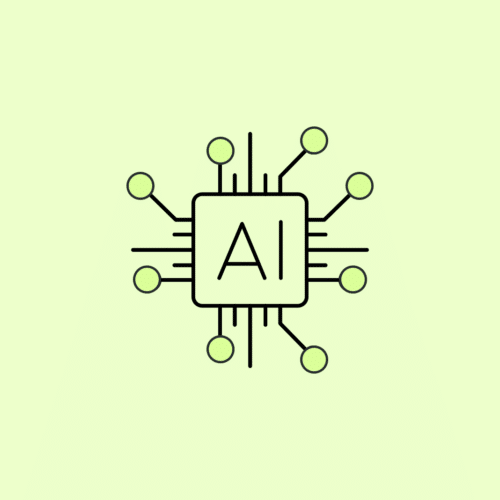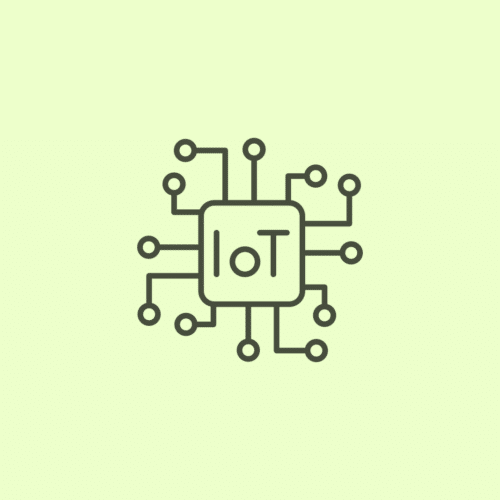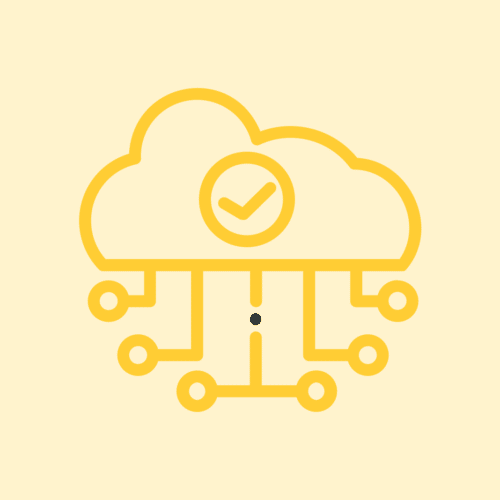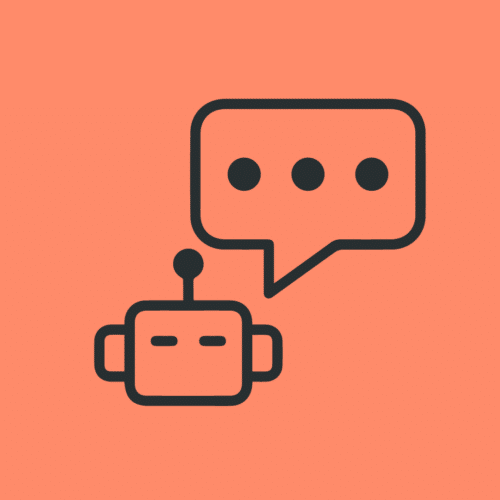BLOG
IoT Device Review: Molekule Air Mini+
There’s one fundamental truth that internet of things (IoT) developers can never forget. If your IoT product isn’t user friendly, it doesn’t matter how much value it provides, how well it’s engineered, or how much time you spent integrating all the coolest features. If there isn’t a frictionless user onboarding experience, nobody will want to use the product.
That’s why I decided to check out the Molekule Air Mini+. The product seemed amazing, and the company has made some profound advances in air purification technology, but their mobile app had terrible reviews. For a device with a $500 price tag, I found it hard to believe that the company would neglect their front-end as much as these people claimed.
I needed to figure out what was up. Here’s what I found.
Step 1: Unboxing
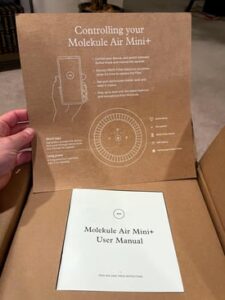
As I took the device out of its packaging, my excitement started to grow. The physical IoT device felt like a premium product, and I could tell that it was very thoughtfully crafted. I especially loved the experience of pulling the extension cable out from the base. It was an elegant solution.
Step 2: Getting Started and Pairing
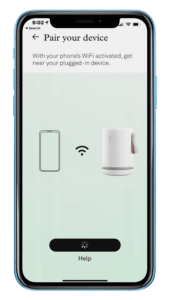
Once my account was set up, I was taken to a device provisioning screen. I followed the clear instructions, selected my device, and started to think that maybe they had made some UI updates or that the reviewers just didn’t know what they were talking about.
Pairing the device started as a standard process. I clicked through all the prompts, and then I hit my first error: “Hmm. Can’t Find Your Device.”
Uh oh.
Step 3: Error Troubleshooting
So, for some reason, the app couldn’t find my device. My first instinct was to look all around the device for a button, but I just couldn’t locate anything. There was even a small indentation on top of it, but nothing happened when I touched it, so I clicked “reset your device” on my phone.
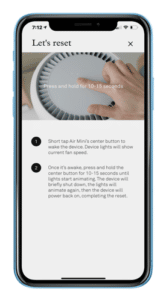
Once I got the reset instructions, I realized that there were indeed lights and buttons on the top that leverage capacitive touch. I unscrewed the top and screwed it back on to make sure that it was tight, and, voila, the lights came on. So, my first issue was user error; since the power connection point requires a tight connection, my device wasn’t getting any juice.
Back to the pairing screen, I then got another error message. The device was having trouble getting into pairing mode, so I tried a combination of pushes and holds until I finally got it to connect. However, since there are no actual ‘buttons’ on the device, it was hard to gauge just how to press and hold it to get it to work.
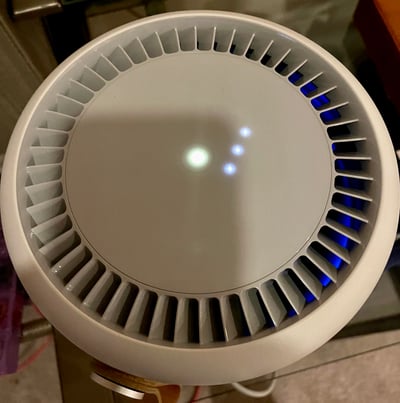
At last, I was able to join the Molekule Wi-Fi network, which I was happy to see. At Very, we also often use this same pattern of setting a device up to broadcast its own Wi-Fi signal because it’s better for the user experience, so I thought that it should be smooth sailing from here on out.
Step 4: Connect to Wi-Fi
I selected the network, clicked connect, and then something strange happened. For some reason, Apple Pay kept coming up, prompting me to “double click to pay,” and I thought it might be blocking me in order to charge me for a subscription. When I then selected payment and authenticated, it prompted me to hold it close to the card reader. When nothing happened, I got rid of the wallet application and kept going.
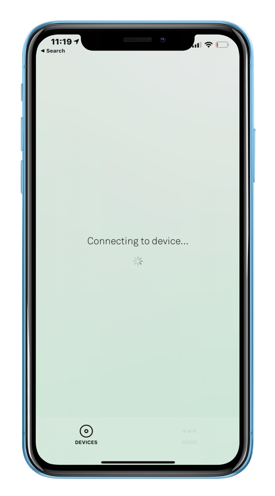
Fearing another user error since this was such an odd thing, I ended up starting the entire process over again. Low and behold, this happened at the same place the second time around. I even switched my phone to a different network, went back and selected the original network, and I got a spinning Wi-Fi icon.
I wasn’t sure what was going on, and then I got a notification from Xfinity telling me another device had joined the network. When I went to check it out, sure enough, it was the Molekule device. So I went back to the Molekule app and saw that the “connect” button was still spinning.
I forced the app to close and reopened it. After going through the entire process again, the app connected to the device. It FINALLY worked!
Step 5: Setting Up the Molekule Air Mini+
Now, I was given the opportunity to name the device and select what pollutants I’m most concerned about filtering. I picked pet hair, and the next screen told me about how the filter targets pet hair. Still, it was clear that this was just a templated screen that had pet hair fill in the blank — any of the selections likely would have shown the same.
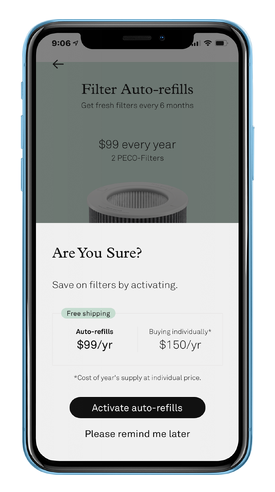
Final Thoughts on the Molekule Air Mini+

It’s evident that tremendous effort went into building the Molekule Air Mini’s physical device; it’s elegant, thoughtful, and well-constructed. Unfortunately, the digital experience completely underperforms from a technical perspective. First, I don’t like that the device lacks any UI or buttons. The capacitive touch isn’t easy to use, nor does it provide any information while troubleshooting.
Even as an advanced user, I still struggled to get the device paired and on my network. Many people will have less experience and patience than me, so I’m not surprised to see so many negative reviews.
On a final note, let’s fast forward to when I came back the next day and tried to connect. The app said, “Updating your device, come back soon!” so I waited a couple of hours — and I was still stuck on that screen. There’s no status bar telling me what’s happening or when it might be done. I assumed it was updating the firmware, but it didn’t give me any info about what’s updating or why. I also didn’t opt-in to this update, which isn’t a great user experience.
If it were up to me, I’d provide a lot more communication around updates to the device, especially if it’s going offline or is going to be unavailable during the update. Finally, I would be sure to deliver a push notification when the update is complete.
All of this shows that IoT device developers need to plan for UX from the beginning. That’s a crucial part of our IoT design process at Very, and it shows in our products.